Turning the screen of your Android phone black and white can be a cool trick to show your friends or a way to play pranks on people (as long as you don’t take it too far).
In order to do this, you need to have Developer Options enabled on the Android phone.
If you don’t know what that is, don’t worry, I’m going to show you how to activate it easily. You will get a warning telling you that enabling it is dangerous.
But in this tutorial, you’re going to get a safe way to go about it.
So here is a step by step way of turning the screen on your Android phone black and white.
If you already have Developer Options enabled on your phone, go to step 7
Step 1: Head to your phone’s Settings.
You can access your settings by going through the list of your apps or by tapping the gear icon when you swipe your notification panel down.
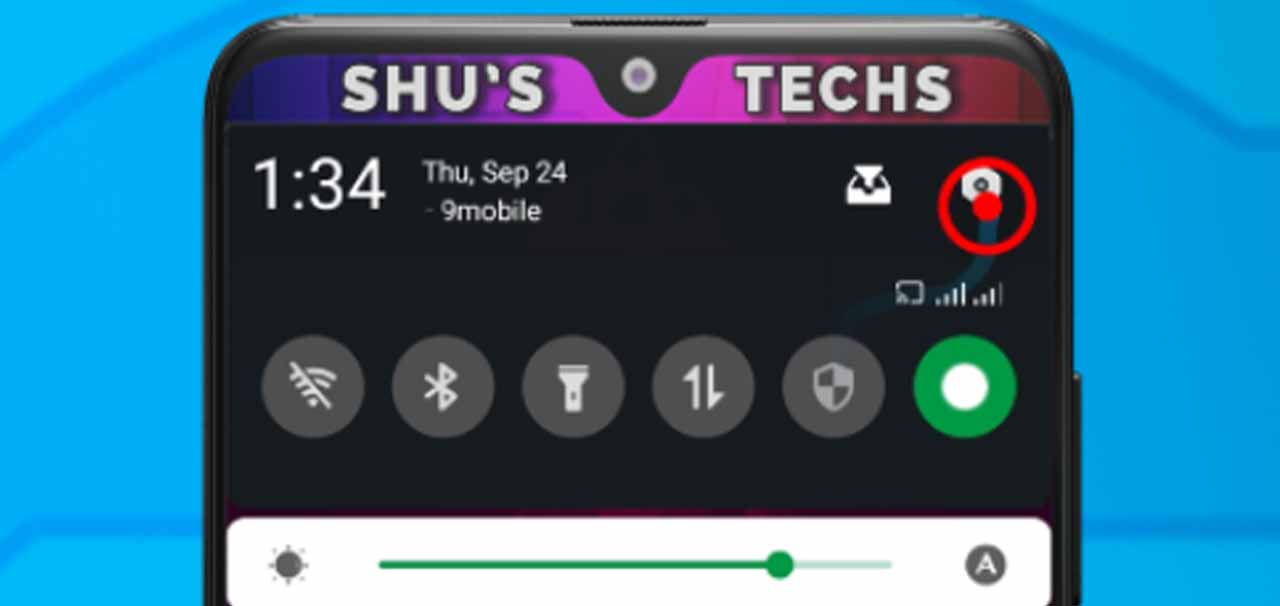
Step 2: Search for Build Number.
You can easily search for “Build Number” by tapping the search bar on the Settings screen.
Samsung devices usually have a magnifying glass icon, tap it and type “Build Number”.
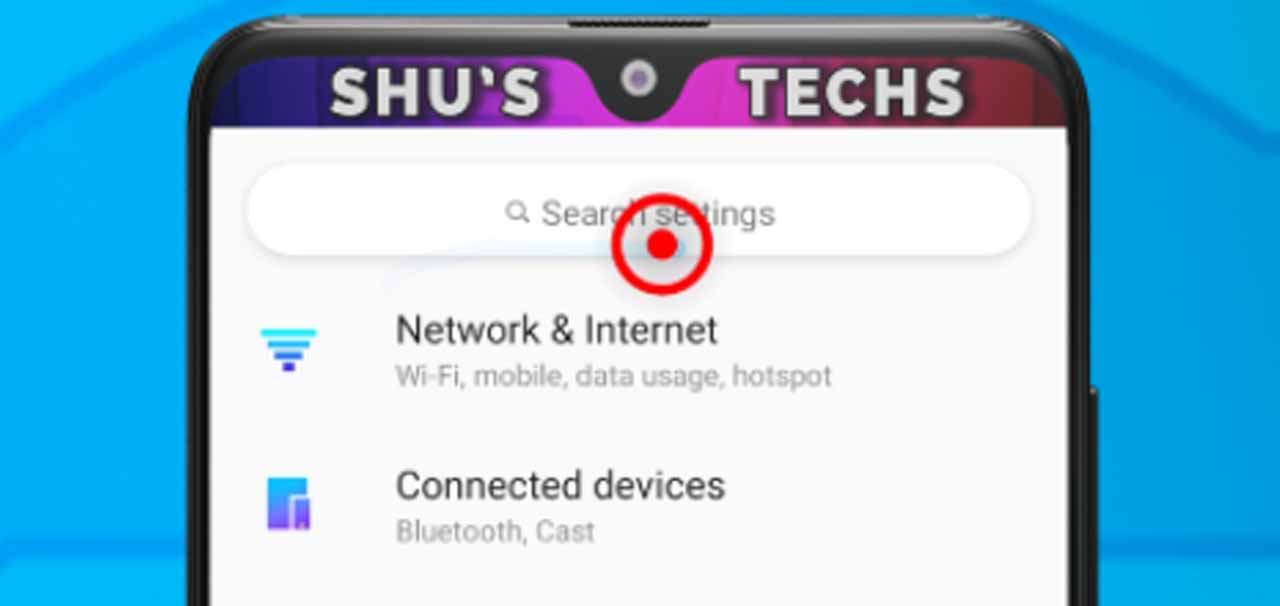
Step 3: Now tap Build Number.
It should be among the list of options that show up after typing “Build Number”.
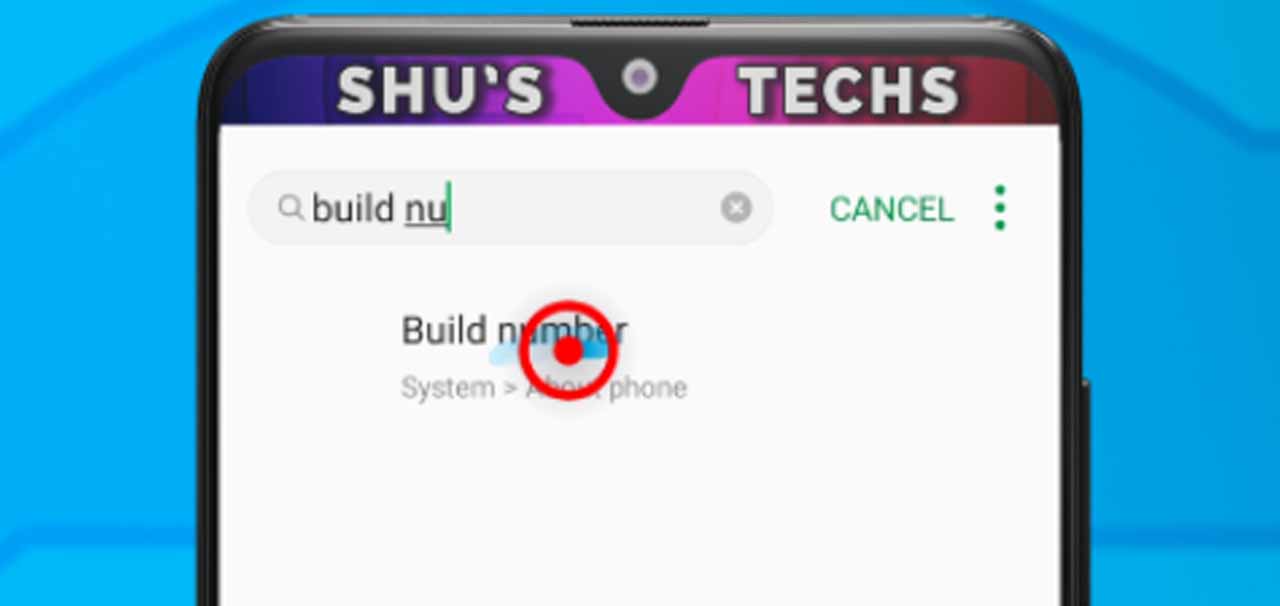
Step 4: Tap Build Number up to 10 times till you get a “You are already a developer notification”.
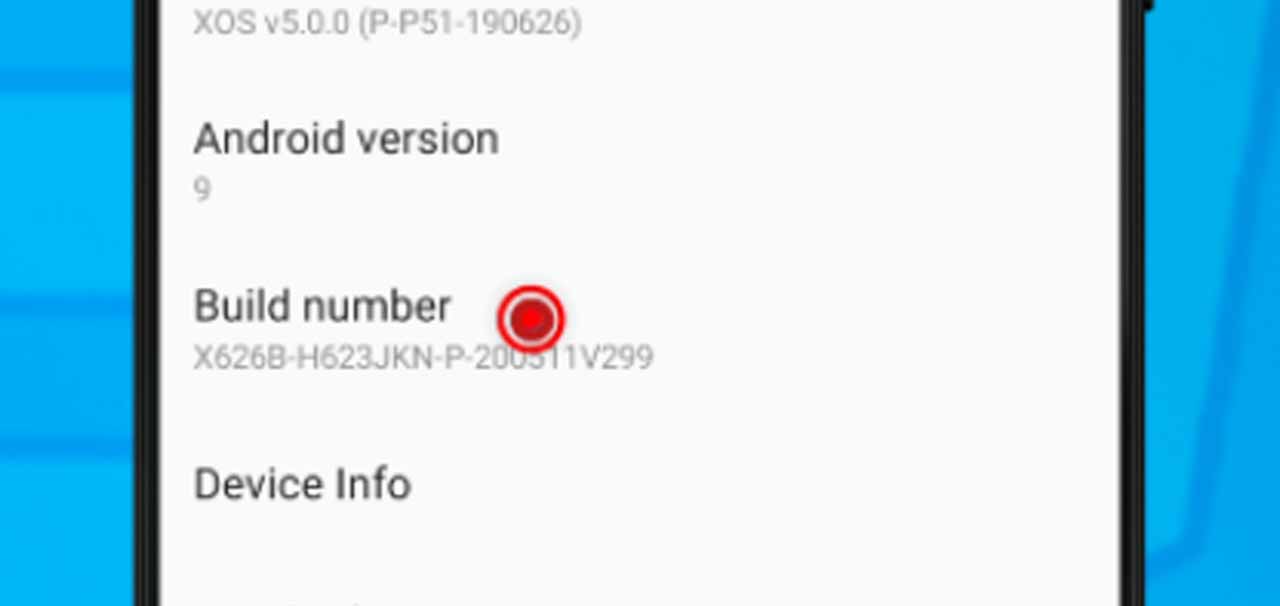
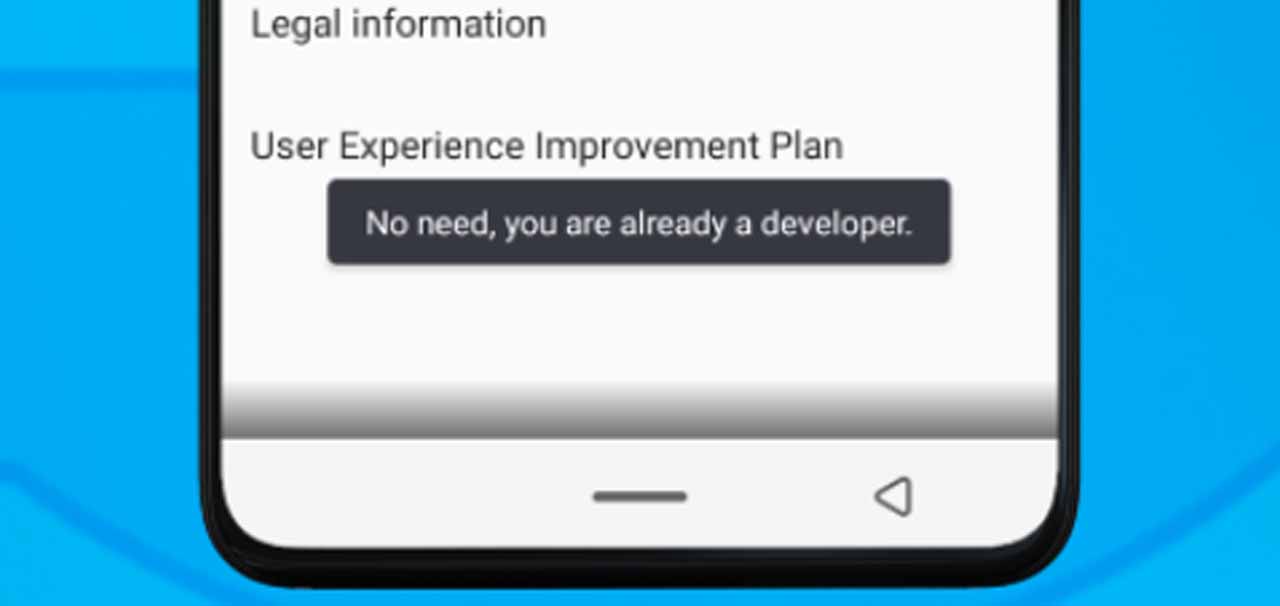
Step 5: Head back to your phone’s Settings and search for Developer Options and tap it.
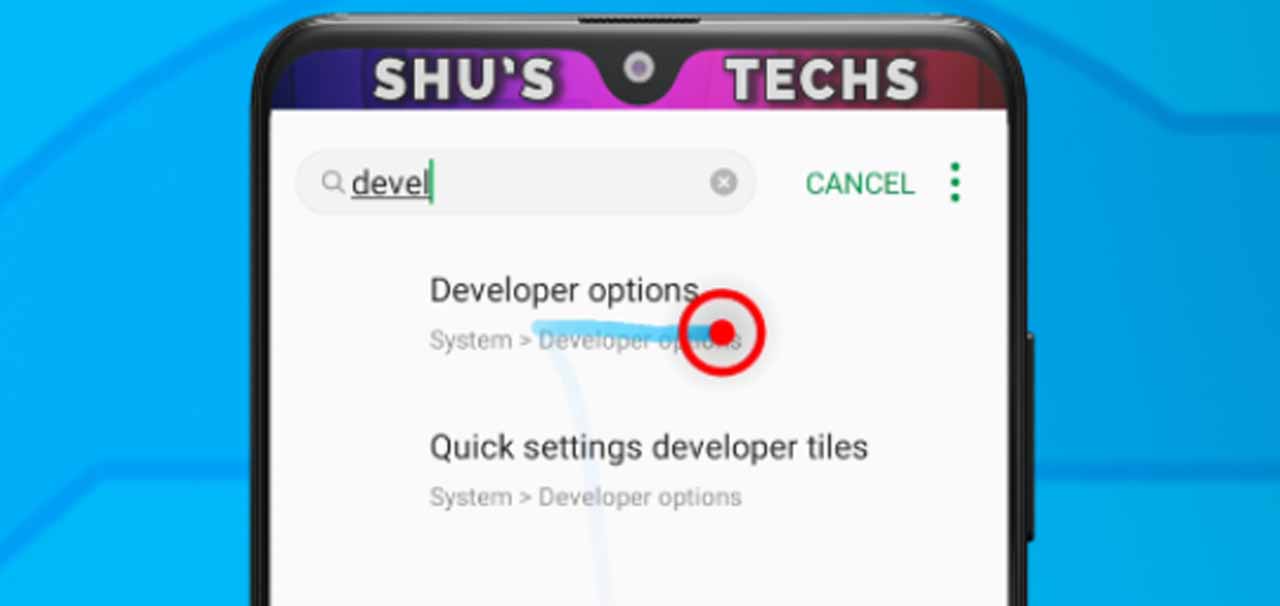
Step 6: Now enable it by tapping the switch you see.


By default, it should be turned off.
After switching it on, you’re going to get the warning message I told you about earlier.
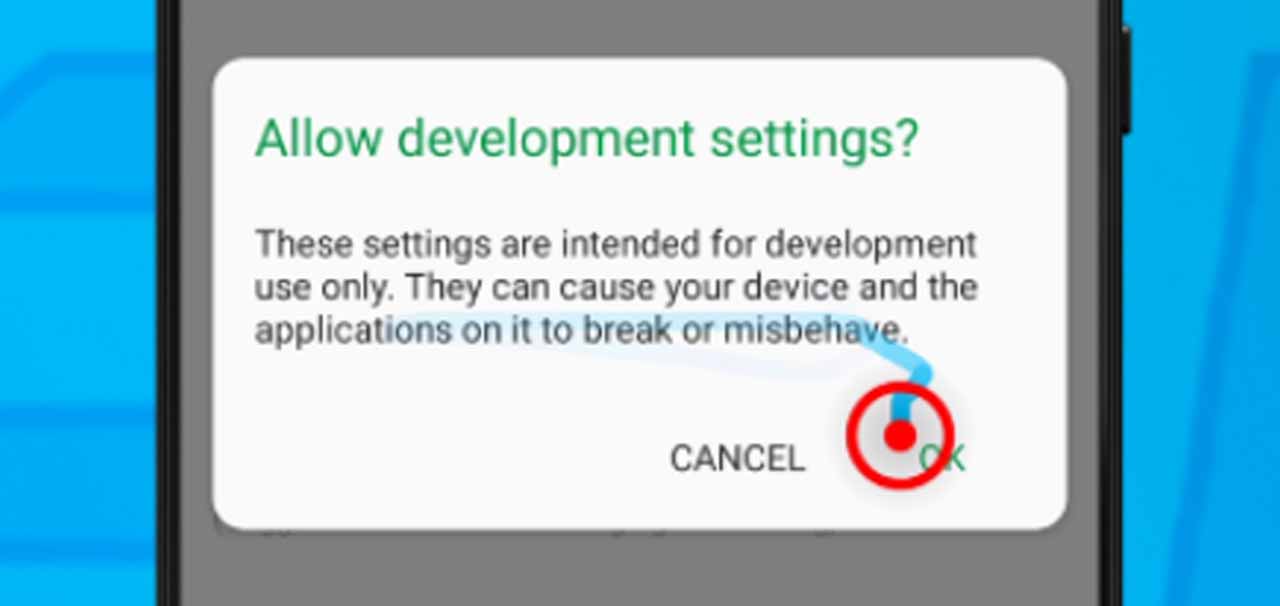
If you follow my steps carefully, you’re not going to damage your phone. So please tap OK.
Step 7: Scroll through the list of options in the Developer Screen and tap Simulate Color Space when you see it.

Step 8: Now tap Monochromacy. This will turn your Android screen black and white.

Every app on your phone is going to be black and white. If you no longer want it that way, tap Disabled.
Conclusion
It’s highly unlikely that anyone would want to go back to when screens were black and white, however, it’s fun to see how things were in the past.
You can do this with your Android phone and probably amaze some friends with it.
Well, this was a really short tutorial, but if you want more, please click here to see all my tutorials. You should also get on my YouTube channel for future videos like the one above.


