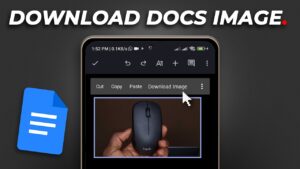Whether you don’t want to get distracted while you’re on Twitter or you just want to save your precious data, stopping Twitter from autoplaying videos is the right thing to do if you want to avoid the problems I just mentioned.
I recently showed how you can do the same thing by stopping videos from autoplaying on Facebook, and today, it’s Twitter’s turn.
So below is a step by step way of achieving this and it’s really easy.
How to Disable Video Autoplay on Twitter (on Android)
Step 1: Open up the Twitter App and tap your profile picture on the top left.
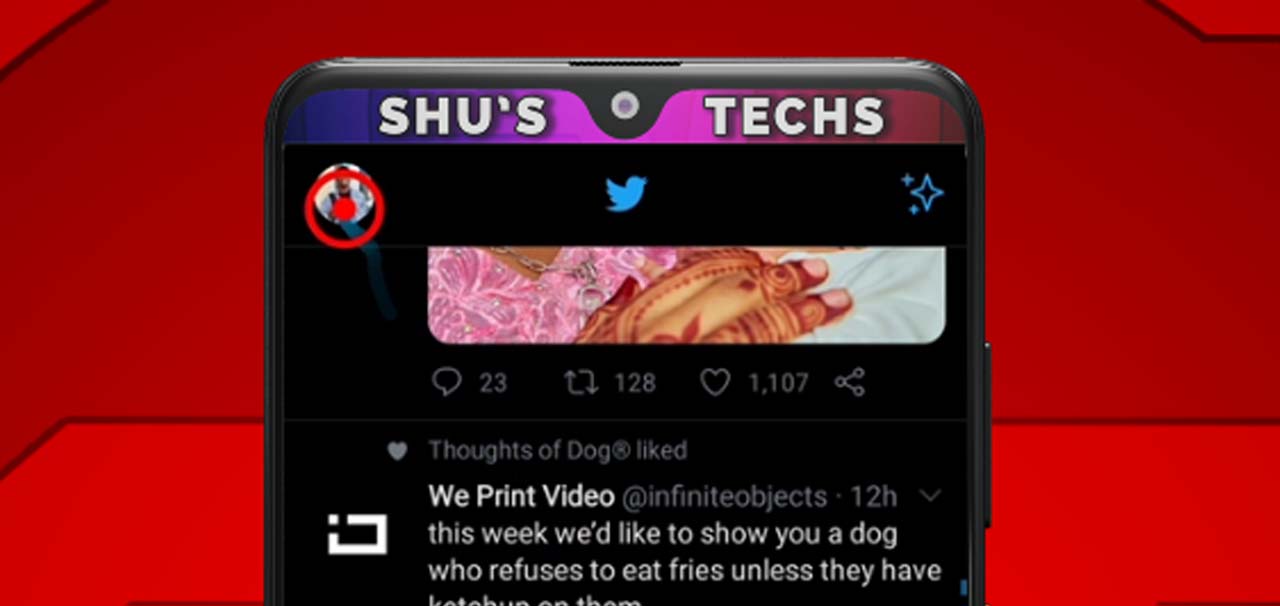
Step 2: Among the list of options you see, tap Settings and Privacy.
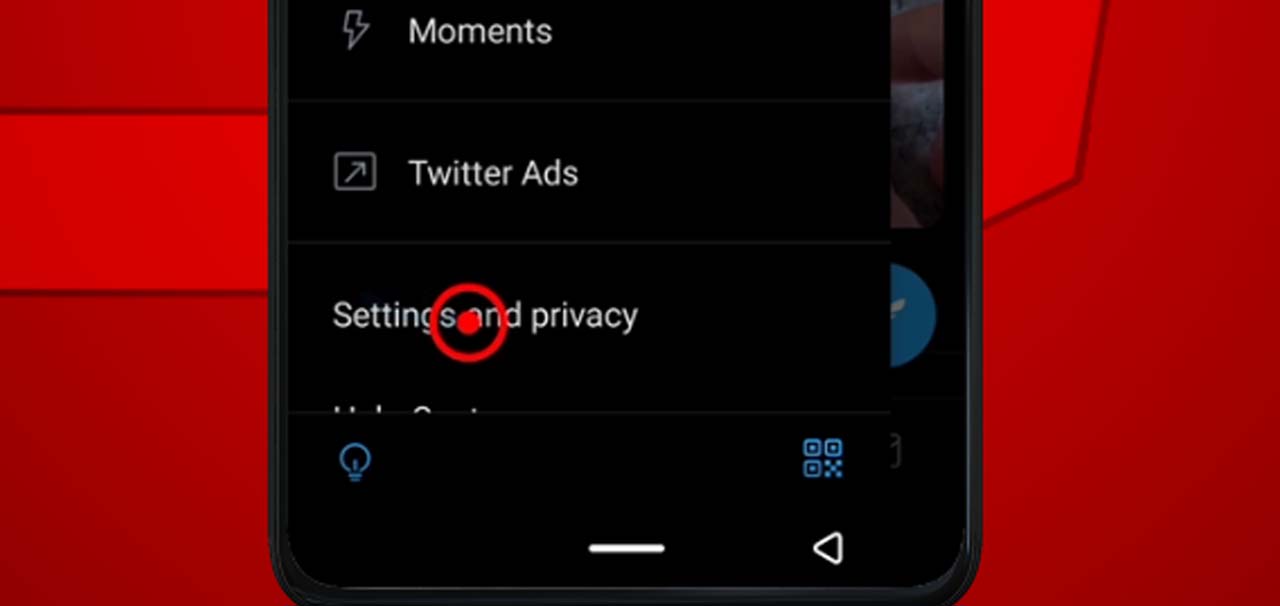
Step 3: Under the General section, tap Data Usage.
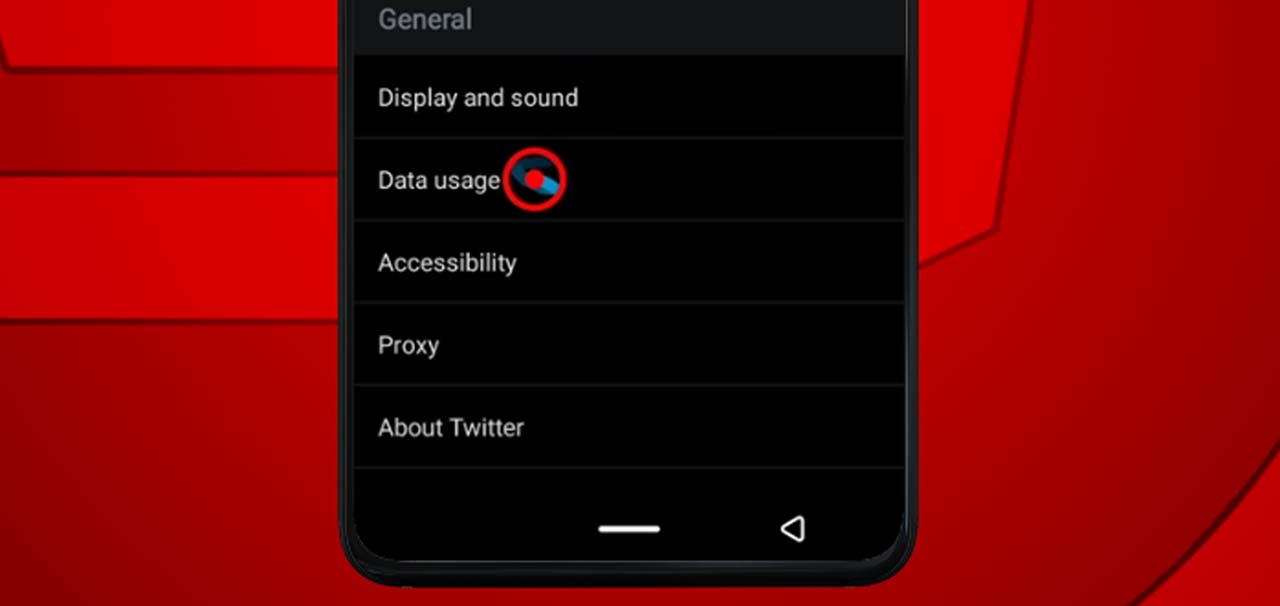
Step 4: Now you have two options that you can use to disable video autoplay on Twitter.
Option 1: Data Saver
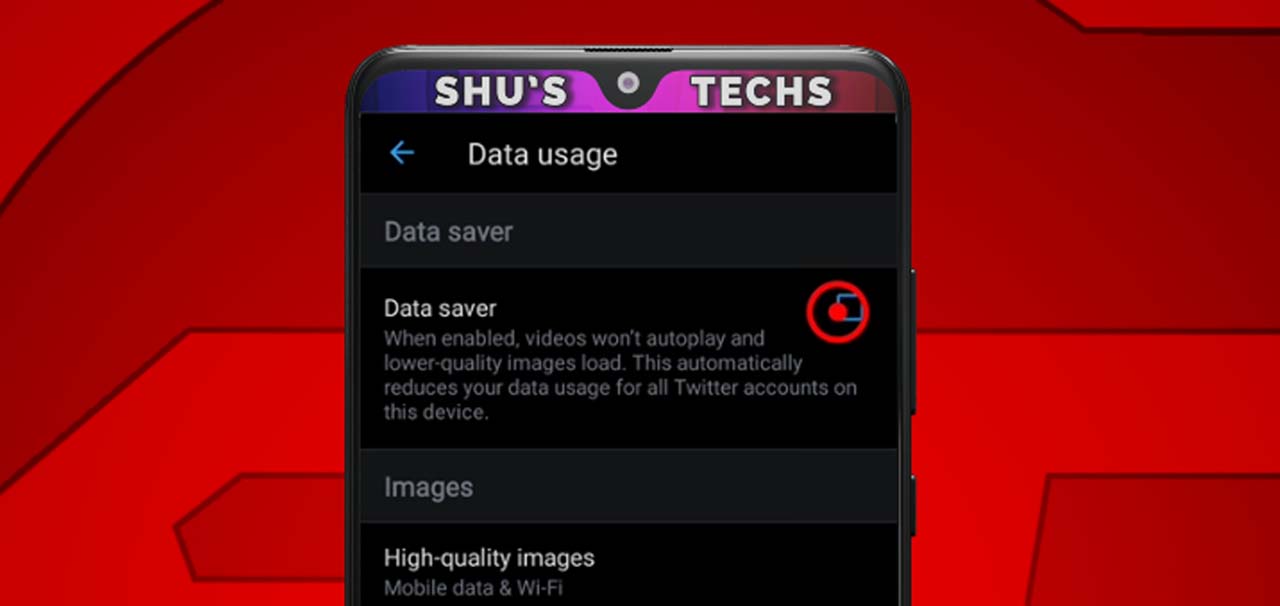
If you check the box on the right, the Twitter app is not only going to stop videos from autoplaying, but also show you only low quality images.
Now if you don’t care about how sharp images look on Twitter and are only interested in saving data, then I’ll suggest choosing this option, but if you do, skip it and use option 2.
I’ll recommend you skip this, because images on Twitter aren’t that data consuming, but if you really want to save data, check it.
Option 2: Video Autoplay
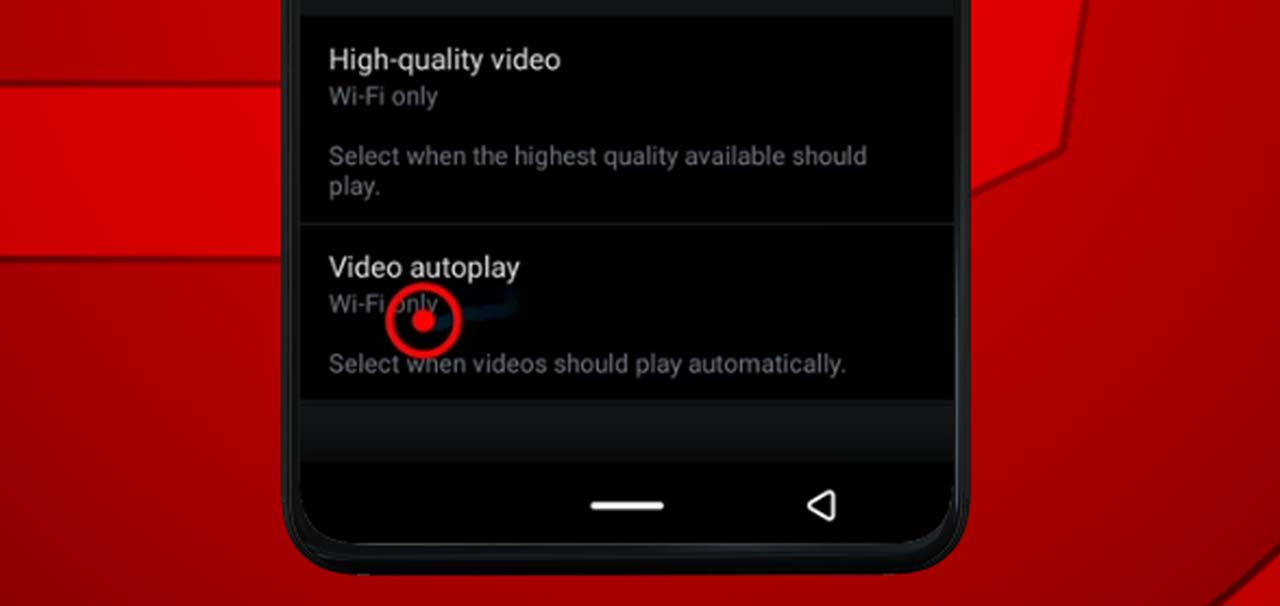
This option only stops videos from playing automatically on Twitter, you can also set it to only play videos while you’re using a WiFi network. As you can see in the picture above.
But if you don’t want videos playing regardless of any network you’re on (mobile or WiFi), then just select Never.
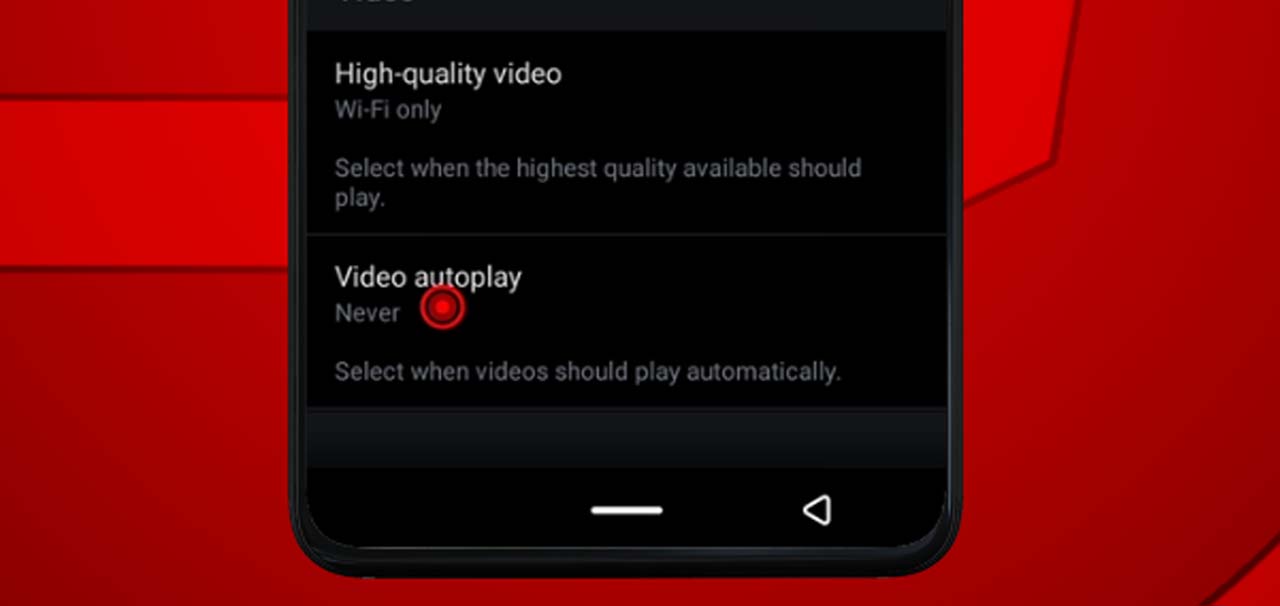
Step 5: Tap the back button, head back to your Twitter newsfeed and enjoy using the app without videos autoplaying.
Conclusion
An innocent Twitter video that autoplays may just be one of the reasons why you spend your whole day on the app just smiling or even crying (in laughter) while starting at your phone’s screen.
If you’re only interested in saving your phone’s data or you just don’t like the fact that you spend so much time watching videos on Twitter, the steps above will definitely help by stopping those funny cat and dog videos from automatically playing.
On social media, it’s easy to get distracted.
Let me know in the comments if you have any issues disabling videos automatically playing on Twitter and I’ll help you out as fast as I can.
See more tutorials like this or follow me on my socials for future updates.